How to Use Media Creation Tool Windows 10. Imagine starting over or updating your operating system without the typical hassles. Windows 10’s Media Creation Tool makes this a reality. For a hassle-free experience, Microsoft has refined this tool. It’s the best option for reviving an outdated gadget or configuring a brand-new one.
You can use Media Creation Tool Windows 10 with ease by following our comprehensive instructions. You’ll learn to revitalize or set up your Windows 10 with ease. Get ready to become a pro at efficient OS deployment.
Key Takeaways
- Grasp the ease of Windows 10 installation and updates with Media Creation Tool.
- Learn to make installation media for various PCs or for your own machine.
- Understand the importance of having a bootable USB for Windows 10 installation.
- Follow our tips to avoid common pitfalls during the installation or upgrade process.
- Find out how to access and use the official Media Creation Tool with ease.
Overview of the Windows 10 Media Creation Tool
The Windows 10 Media Creation Apparatus is a significant utility by Microsoft. It helps upgrade Windows 10 machines to the latest version and make installation media from scratch. For those looking to download Windows 10 installation media, this tool offers a simple, user-friendly way.
Users can upgrade their PCs and make bootable ISO files, DVDs, and USB devices with this tool. System administrators and IT specialists who need to effectively install Windows 10 on numerous computers will find it very helpful. Even individuals with less technical expertise can easily utilize the Windows 10 Media Creation Tool instruction.
- Ease of creating installation media straight from the source without having third-party software.
- Capability to perform a fresh Windows 10 installation or upgrade directly through the tool’s guided setup.
- Utility in troubleshooting systems by re-installing or repairing Windows 10.
This introduction aims to familiarize beginners with the Windows 10 Media Creation Tool’s powers and benefits. It’s essential for ensuring the latest security and performance updates or setting up a new workstation. The tool simplifies the process, guiding you from start to finish. From choosing the right version to finalizing the download windows 10 installation media, the next sections will offer a detailed windows 10 media creation tool guide to help you.
Where to Download Windows 10 Media Creation Tool
Getting the official Media Creation Tool for Windows 10 is key for a smooth update or install. It’s vital when the tool isn’t working right or if you need a specific ISO. This tool ensures a hassle-free process.
Official Microsoft Download Page
The best place to get the Media Creation Tool is Microsoft’s official website. Here, you’ll find the latest version that fits your system. Make sure to go to the ‘Windows 10 download’ section for step-by-step download instructions.
Verifying the Authenticity of Your Download
Verifying the authenticity of the Windows 10 Media Creation Tool download is essential. Microsoft offers a checksum value to match with your file. This is especially important when you’re facing issues like ‘media creation tool not working fix’. It ensures you’re using a safe, official version.
Here’s a table with important details about the Windows 10 Media Creation Tool. It helps you understand what to expect when downloading from Microsoft:
| Feature | Description |
|---|---|
| File Integrity | Checksum verification available for authenticity |
| System Requirement | Compatible with Windows 7 or later versions |
| File Size | Approximately 18 MB |
| Direct Link | Available exclusively through the Microsoft website |
Preparing for Windows 10 Bootable USB Creation
Before starting to create a Windows 10 bootable USB, it’s vital to have the necessary tools and information ready. This preparation ensures a smooth process and prevents data loss or bootable USB failure.
Selecting the Correct USB Drive
Choosing the right USB drive is a crucial step. Look for a drive with enough capacity, speed, and durability. For upcoming upgrades and files, aim for at least 8 GB, but 16 GB or more is preferable. For speedier data transfer, which reduces creation and loading times, choose a USB 3.0 or later model.
Backing Up Existing Data on USB Drive
It’s crucial to backup any data on your USB device before making a USB that can boot Windows 10. If data is not backed up, it can be a serious issue. Before beginning the ISO download and USB creation, securely store your files on an external hard drive or on the cloud.
| Parameter | Recommendation | Reason |
|---|---|---|
| USB Capacity | 16 GB or more | Ensures ample space for Windows 10 and updates |
| USB Speed | USB 3.0+ | Faster data transfer for efficient setup |
| Data Backup | Yes | Prevents loss of existing data on the drive |
Step-by-Step Media Creation Tool Tutorial
Upgrading or running Windows 10 can seem overwhelming. However, the media creation tool makes this process much easier. This step-by-step video creation tool tutorial will walk you through each step. It ensures you can create or download the necessary files for installation.
Before starting, make sure you have a stable internet connection and administrative access. This preparation is key for a smooth process with the media creation tool.
- Download the Tool: Go to the official Microsoft website to download the media creation tool. Having the latest version is crucial for its proper functioning.
- Installation Media: Launch the tool and choose ‘Create installation media for another PC’ then click ‘Next’.
- Select Language, Architecture, and Edition: You can pick the language, Windows edition, and architecture (32-bit, 64-bit, or both). After making your choices, click ‘Next’.
- Choose Media Type: Decide between a USB flash drive or an ISO file. For a bootable USB, insert your USB here.
- Download and Creation: The tool will download files and create your Windows 10 installation media.
By following these steps, you can efficiently use the media creation tool Windows 10 for upgrades or new installations.
| Step | Action | Details |
|---|---|---|
| 1 | Download | Get the tool from Microsoft’s official site. |
| 2 | Launch | Start the app and pick the installation media option. |
| 3 | Configure | Set your language, edition, and architecture preferences. |
| 4 | Media Type | Choose between a USB drive or an ISO file. |
| 5 | Creation | The tool downloads files and creates media. |
Here’s what the Media Creation Tool interface looks like when you start:
This image shows the tool’s user-friendly design. It guides you through each step clearly. Even those new to technical tasks can how to use media creation tool windows 10 easily.
How to Make a USB Drive That Can Boot Up Windows 10
Making a Windows 10 bootable USB stick is imperative for introducing or reinstalling your working framework. This article will bring you through the interaction utilizing the Media Creation Device. It covers USB drive formatting and navigating the tool’s options effectively.
Formatting Your USB Drive
Prior to beginning the windows 10 bootable usb creation, designing your USB drive is fundamental. This step guarantees the drive is perfect and prepared for use as a bootable gadget. Here’s how to format your USB drive:
- Insert the USB drive into your computer.
- Open ‘This PC’, right-click on the USB drive, and select ‘Format’.
- Choose ‘NTFS’ for the File System for better compatibility with Windows installation files.
- Check the ‘Quick Format’ option, then select ‘Start’.
The Media Creation Tool may now load Windows 10 installation files onto your USB stick after it has been formatted.
Proceeding with Media Creation Tool Options
With your USB drive formatted, you can now use the Media Creation Tool to create your bootable drive. Follow these steps carefully:
- Run the Media Creation Tool as administrator to avoid any media creation tool error troubleshooting issues.
- Select ‘Create installation media for another PC’.
- Choose language, edition, and architecture that match your license or installation requirement.
- When asked to choose which media to use, select ‘USB flash drive’.
- Make sure your USB drive is selected, then proceed by clicking ‘Next’.
This process will download the necessary Windows 10 installation files and transfer them to your USB drive, making it bootable.
| Task | Procedure |
|---|---|
| USB Format Standard | NTFS Format |
| Error Troubleshooting | Run as Administrator |
| Media Selection | USB flash drive |
| File Transfer Confirmation | Check ‘Next’ to start the transfer |
Using the Media Creation Tool to Download Windows 10 ISO
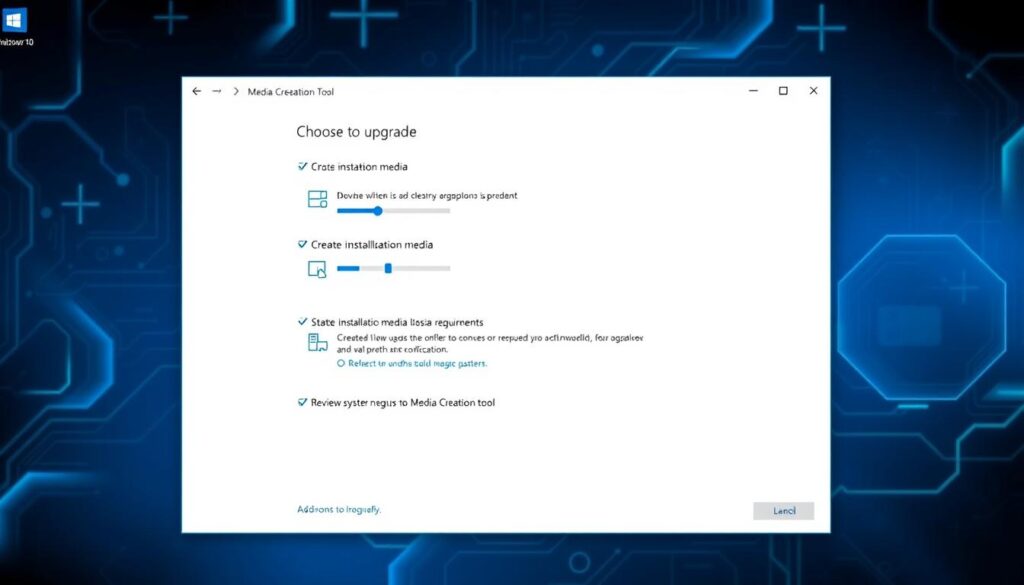
The best resource for getting a Windows 10 ISO is the Media Creation Tool. It streamlines the process of creating installation media or directly downloading the ISO file. Here is an itemized instructional exercise on downloading the Windows 10 establishment media utilizing the Media Creation Device.
- Visit the Official Microsoft Website: Downloading from Microsoft’s official site ensures you avoid malware.
- Select ‘Download tool now’: Click the button to start the download of the Media Creation Tool.
- Run the Media Creation Tool: Open the tool after download. Administrator privileges might be required.
- Choose ‘Create installation media’: Select your preferred method: USB flash drive, DVD, or ISO for another PC.
- Select preferred language, architecture, and edition: Choose based on your needs.
- Choose ISO file: For a direct ISO download, select this option.
- Save and Download: Pick a location for the ISO file and let it download.
The table below outlines the basic requirements and steps for using the Media Creation Tool effectively:
| Action | Requirement | Description |
|---|---|---|
| System Compatibility Check | Windows 7 or later | Ensure your system meets minimum requirements for running the Media Creation Tool. |
| Storage Space | At least 8GB free | Required space to handle the download windows 10 installation media process. |
| Internet Connection | Stable | A reliable internet connection is crucial for uninterrupted download. |
Using the Media Creation Tool to download the Windows 10 ISO file ensures a legitimate copy. It also allows for creating bootable installation media. This is especially useful for installing on multiple devices or for recovery purposes.
Troubleshooting Common Media Creation Tool Errors
Dealing with Media Creation Tool issues can be a real challenge. This guide is here to help with media creation tool error troubleshooting and provide effective media creation tool not working fix solutions.
Many users struggle with installation or setup problems. It’s crucial to quickly identify and fix these errors to ensure a smooth Windows 10 installation.
- Error Messages and Codes: Learn to decipher error messages and find the right solutions.
- Checking Your System Compatibility: Make sure your PC meets the Media Creation Tool’s system requirements.
- Updating Drivers and Software: Regular updates can prevent compatibility issues and other errors.
| Error Code | Possible Cause | Suggested Fix |
|---|---|---|
| 0x80042405 – 0xA001A | Issue with USB drive formatting | Format USB as FAT32 instead of NTFS |
| 0x80070005 | Access denied during installation | Run Media Creation Tool as Administrator |
| 0xC1800103 – 0x90002 | Media server issue or corrupted ISO file | Re-download the ISO file or use a stable internet connection |
| 0x800704DD – 0x90016 | Operation performed without administrative privileges | Ensure you are logged in as an administrator |
For media creation tool errors, always check the official Microsoft FAQ and support forums. They offer valuable insights and media creation tool not working fix strategies specific to your error code or issue.
How to Use Media Creation Tool Windows 10
Mastering the Media Creation Tool for Windows 10 boosts your efficiency in managing system installations and updates. It’s essential whether you aim for a fresh install or a windows 10 bootable usb creation. Starting correctly is key.
Running the Tool as Administrator
Accessing the Media Creation Tool with admin rights is a critical first step. This ensures the tool can write files to your system or USB drive without issues. Right-click the downloaded tool and choose ‘Run as Administrator’ to start. This step avoids common access errors and smooths the process of using the Media Creation Tool on Windows 10.
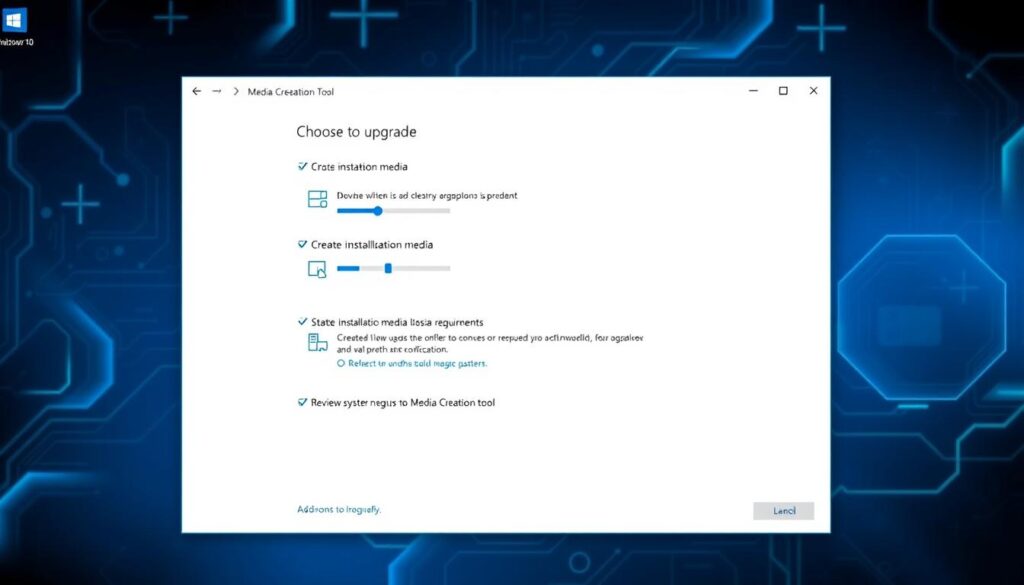
Choosing the Right Edition and Architecture
Version and architecture to be selected while creating the Windows 10 bootable USB drive. You will be encouraged to select between the 32-bit and 64-bit versions. Most modern machines can go for the 64-bit version, which is the improved optimal. This allows it to support a greater amount of RAM, which provides a boost in speed and performance.
To determine your system type, navigate to ‘System Information’ on your Windows device. Check ‘System Type’ to see whether your machine supports 32-bit or 64-bit versions. Picking the right one ensures your Media Creation Tool creates a bootable USB that matches your hardware.
Following these steps not only simplifies the setup but also enhances your system’s performance and stability after installing Windows 10.
Media Creation Tool Not Working Fixes
Dealing with Media Creation Tool problems can be quite a challenge, especially when you’re trying to upgrade or install Windows. Fortunately, there are several effective methods to tackle both media creation tool not working fix and media creation tool error troubleshooting.
Solving Compatibility Issues
Compatibility issues often lead to errors with the Media Creation Tool. The first step is to ensure your system meets the minimum requirements for running the tool. Additionally, checking for any pending Windows Updates is crucial, as they can resolve compatibility problems.
Restoring Default Software Settings
If the Media Creation Tool fails to launch or stops operating, resetting it to its default settings may be a solution. This includes uninstalling the tool, restarting your computer, and then reinstalling it.
| Error Type | Possible Cause | Suggested Fix |
|---|---|---|
| 0x80042405 – 0xa001a | Wrong USB format | Reformat USB to FAT32 |
| 0xC1800103 – 0x90002 | Media Creation Tool can’t run | Run tool as administrator |
| 0x800704DD – 0x90016 | Operation issues under standard user | Login as Administrator |
Make sure to download the most recent version from Microsoft’s official website, users can improve the Media Creation Tool’s functionality. This ensures a smoother operation and successful Windows installation or upgrade.
Conclusion
How to Use Windows 10’s Media Creation Tool. Using the Media Creation Tool to create Windows 10 installation media is a simple process. We’ve outlined key steps and details, from downloading the tool to creating a bootable USB drive. The Media Creation Tool is crucial for users, helping with installations and reinstallation.
By following our step-by-step guide, you can smoothly create or upgrade your Windows 10 installation. It’s important to have the right USB drive and back up its contents. These steps show the value of being thorough and careful with digital media.
This article aimed to equip you with the knowledge to create installation media successfully. As Microsoft updates Windows, staying informed is essential.You can now properly maintain your Windows 10 PC with these insights.
FAQ
What is Windows 10’s Media Creation Device and why might it be smart for me to use it?
Microsoft’s Media Creation Instrument is a device. It helps clients in downloading the establishment media for Windows 10. You can either overhaul your PC or make a bootable USB stick. With new elements and security refreshes, it promises you get the latest adaptation of Windows 10.
The Windows 10 Media Creation Apparatus is accessible for download where?
Microsoft’s true site offers the Media Creation Apparatus for download. Click “Download apparatus currently” whenever you’ve arrived at the Windows 10 download page.
How might I ensure the downloaded Media Creation Device is authentic and safe?
Check the authenticity of the Media Creation Device by downloading it from Microsoft’s true site. “https://” ought to be toward the start of the URL. Check the record’s advanced mark in its properties to be certain Microsoft Enterprise is the source.
While picking a USB drive to make a bootable USB in Windows 10, what factors could it be smart for me to consider?
Pick a USB drive that can scrutinize and form data quickly and has something like 8 GB of limit. Since all information will be erased during the cycle, it ought to be vacant or upheld.
How might I make a reinforcement of my information on a USB drive prior to utilizing the Media Creation Device on it?
Make a reinforcement of your documents prior to using your USB drive. To do whatever it takes not to lose data, use an external hard drive, online limit, or another USB device.
Is it possible to give a point-by-guide informative activity on the most capable strategy toward utilizing the Media Creation Gadget?
Download and utilize the Media Creation Device from Microsoft’s site. Click ‘Make establishment media for another PC,’ then, at that point, pick your version, design, and language. Then, at that point, download an ISO document or make a USB establishment media by following the headings.
How could a USB drive be made to boot Windows 10?
Open the Media Creation Instrument, plug in a USB gadget, and afterward adhere to the guidelines. Select the design, language, and release. The instrument will then, at that point, design your drive and duplicate the establishment documents assuming you pick ‘USB streak drive’.
In the event that the Windows 10 ISO can’t be downloaded by the Media Creation Apparatus, how would it be advisable for me to respond?
A dependable web association and adequate extra room ought to be ensured. Restart the program or your PC assuming the issue continues to happen. While the download is occurring, ponder switching off your antivirus.
What are the standard methods for settling issues in the Media Creation Device?
Run the device as director, actually look at your web, and mood killer security programming to fix Media Creation Instrument issues. Ensure your PC has sufficient free space. For explicit issue codes and fixes, visit Microsoft’s page also.
What compels utilizing the Media Creation Instrument as a head fundamental?
The Media Creation Apparatus has the expected freedoms when run as an executive. This empowers it to make bootable Discs and adjust framework records without constraints.
While using the Media Creation Apparatus in Windows 10, how would I choose the suitable version and engineering?
Select a release that compares to the key for your item. Pick the 32-digit or 64-cycle engineering in view of the processor kind of your PC. Current computers frequently have 64-cycle engineering.
What are far to fix issues with the Media Creation Apparatus?
Utilize an alternate USB port, update your PC, and run it as overseer in the event that the Media Creation Device isn’t working. Briefly impair antivirus programming and ensure the date and time are right. Assuming that none of these work, take a stab at reinstalling the Media Creation Device.
How would it be advisable for me to respond in the event that my framework isn’t viable with the Media Creation Device?
Ensure the Media Creation Apparatus’ base necessities are met by your framework. A viable form of Windows and the necessary framework consents are essential for this. Contemplate overhauling or making establishment media another way in the event that your framework is obsolete.
On the off chance that I can’t get the Media Creation Device to begin, how might I return to the default settings?
Endeavor to fix the Media Creation Instrument to return it to its unique design. As an executive, send off the framework record checker (sfc/scannow) at the Order Brief. As another option, take a stab at resetting the Windows Update parts. Assuming none of these work, have a go at reinstalling the Media Creation Device.
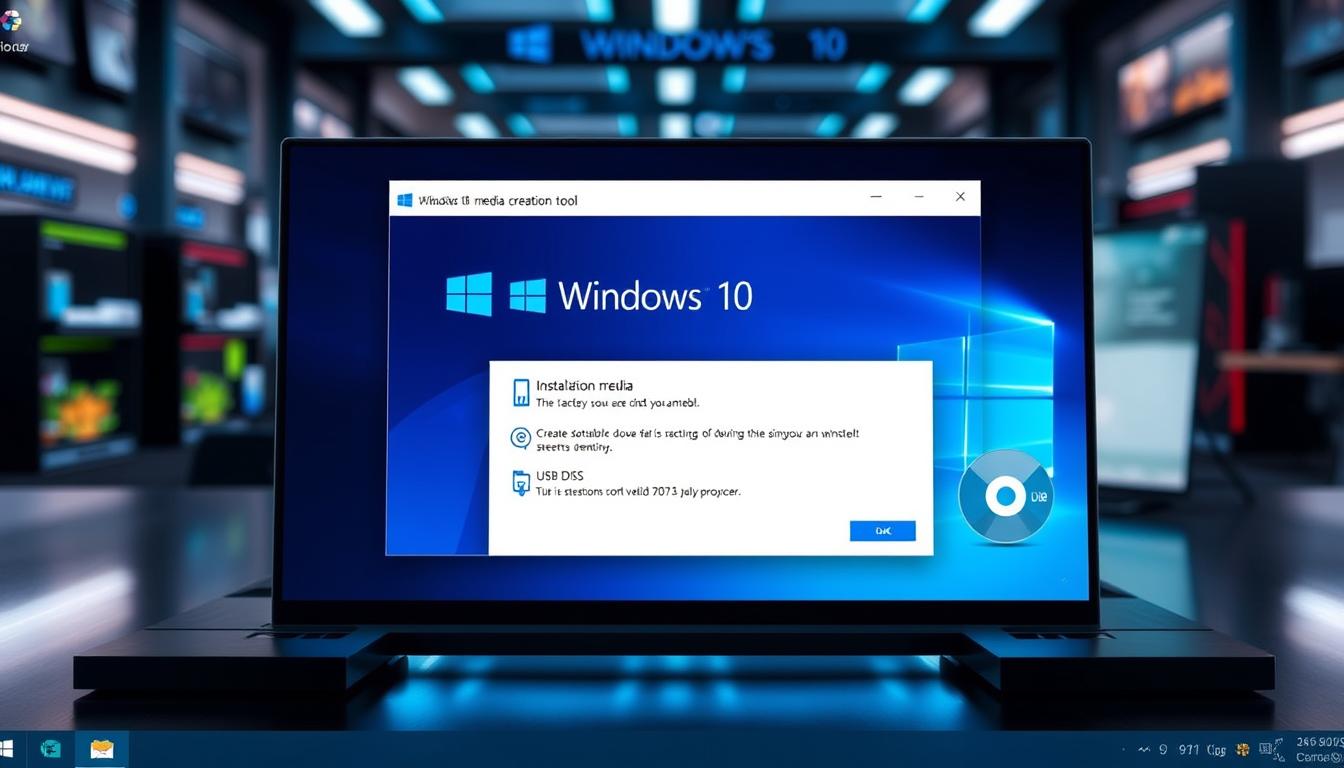

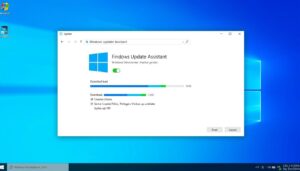




2 thoughts on “How to Use Media Creation Tool Windows 10: Easy PC Upgrade”